Update 9/5/20. WordPress plugins are little programs that help make WordPress easier to use. They are like apps for your phone. Best of all, most plugins are free. What I want to do here is to show you what I think are some of the best plugins to use with your new website. I'll first show you how to install WordPress plugins and then give you a shortlist of the plugins that I suggest you get. In case you missed it, here is my step-by-step instructions on how to make a website.
How To Install WordPress Plugins
From your WordPress Dashboard, look on the left side of the menu screen until you see the word Plugins.
When you put your mouse pointer over Plugins, a menu slides out. Click “Add New.” When you do this, you'll see this screen:
From here, you can type in the name of specific WordPress plugins or words that are related to the plugin you are looking for. When you find the plugin you want just click install now. That’s it. The Plugin will then be installed. For example, if I wanted to install the plugin called ” Wp-Insert”:
Just click the install button to install that particular plugin. When you do this, you get this screen:
Just click “Activate plugin” and it will be turned on and work.
Most plugins are as simple as that.
Tip. Only get free WordPress plugins from the WordPress.org website and only pick plugins that have 4 or 5 stars next to them.
Now let me give you a list of the plugins that I think will help you the most with your website and blogging.
1. Akismet. This is an anti-spam plugin. As your website gets known – and it will eventually – there will be a lot of spam coming your way. Check out the picture below to see the 602 spam comments Akismet blocked in less than 1 day on my site!
To use Akismet, WordPress wants you to have an API Key. This is just a little password-and its free. Click here to get your free API Key. Write it down. You may need this again in the future.
Tip. Keep all your passwords, usernames etc. in a spreadsheet so you can easily get to them.
2. Google XML Sitemaps. This plugin will help Google find your site faster and know what it's about. This will help your site get ranked in the Google search engine.
3. Subscribe to Comments. Comments are the lifeblood of blogs. When somebody leaves a comment on your site, this plugin gives them the option of getting an email when others comment also. This keeps the conversation going.
4. WP DB Backup. With this plugin, you can send yourself an email that contains your WordPress database, comments, etc. It’s a handy plugin to have just in case something bad ever happens. You can even set it up to work automatically.
5. Better Delete Revision. One of the good things —and bad things —about WordPress is that it will automatically keep copies of all of the old versions of your posts. If you ever update a post, WordPress keeps the old version too. Eventually, all these old versions back up. This can slow down how fast your website performs. With this plugin, you can easily delete the older versions that you don't need anymore.
6. Limit Login Attempts. This plugin will help stop hackers from trying to get into your website. For example, you can set Limit Login Attempts to lock out people who attempt to hack your website after, say 3 attempts. It will even email you, if you like, so you know people are trying to hack you.
7. WordPress Popular Posts. Some of your posts will have more comments than others. These are popular posts. With this plugin, you can add a little widget to one of your sidebars that lets people see those posts along with all of their comments.
8. Easy Contact Forms. This lets people contact you if they need to.
9. Lion Scripts. IP Blocker Lite. As your website gets popular, hackers may try to break into your website. Everybody who tries to do this will have an IP address (internet protocol address). You can enter the IP address of hackers into the Lion Scripts Plugin and this will block that IP address from coming to your website in the future.
10. All 404 Redirect To Homepage. A “404 error” means the link someone clicked on didn't go to the page of your site it was supposed to. Having lots of 404 errors pop up can hurt your search engine rankings (which means fewer visitors come to your site). By adding this plugin, any 404 errors that might occur, automatically get redirected to your homepage. That way at least your visitors have something to check out instead of a page that goes nowhere.
11. Pretty Link Pretty link lets you take that really big URL and make it look pretty. It's more than a tiny URL program. Pretty Link is very popular with people who do affiliate marketing (making money by referring people to different products) but it can be used for just about anything. There are two versions of this plugin. Pretty Link Lite is free while Pretty Link Pro costs a little bit of money. With Pretty Link Pro you can track how many times people clicked on a link. This gives you valuable information on what products are popular and which are not.
It's easy to go crazy with WordPress plugins because there are literally over 20,000 of them out there – with more being created every day. That said, this should be enough plugins to get you started. The good news is that with WordPress, once you get hosting for your website and pick a good theme, most everything else is free for the most part.
What do you think?
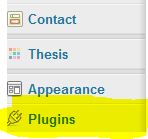
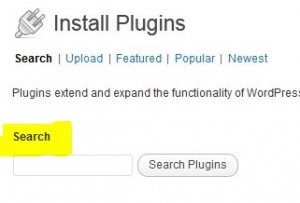
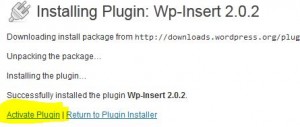
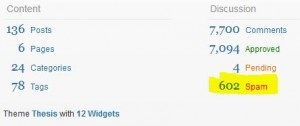
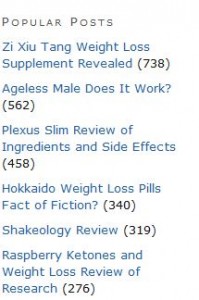
Mahalo for the info Joe! My son helped me set up my website 3 years ago, and I have been bumping along ever since, with a bit of help from Fiverr.com and picking up great tips from people like you.
I just installed Google XML Sitemaps, plan to learn how to monetize my site one of these days so I can keep on writing and have a part time hobby/business.
So glad to have found you!
Aunty
Aunty, sounds good! Glad to help and much success with your website! It’s been such a fun/gratifying adventure for me and I know it will be for you also 🙂
@Nick: I’ve tried many SEO plugins for WordPress but prefer the Yoast one by a long way. It’s simple to setup, does most of the work for you, and is free… Even an idiot like me can use it without and problems 🙂
Great info, Joe! What’s your opinion on the SEO All-In-One plugin? I read it was popular so I installed it, but I’m not really sure if I’m using it correctly. Any thoughts?
Hi Nick, Ive heard of the All in One SEO too but never used it. With the Thesis Theme I recommend, its not needed.There is SEO sections built into that theme. It’s also a clean theme that helps SEO. I started to notice more spam a day after I started using it which was a sign I was getting noticed more.
I think the best SEO is writing great stuff and sprinkling in a few key words here and there. As you may have seen in my post on how to get a website I have shown up as #1 in google – and I’ve never used an SEO plugin.